ADD PAYPAL BUTTON
Instructions
1. Login to Paypal. On the topbar click "Pay & Get Paid" and click the "Paypal Buttons" link.
2. Click the "Buy Now".
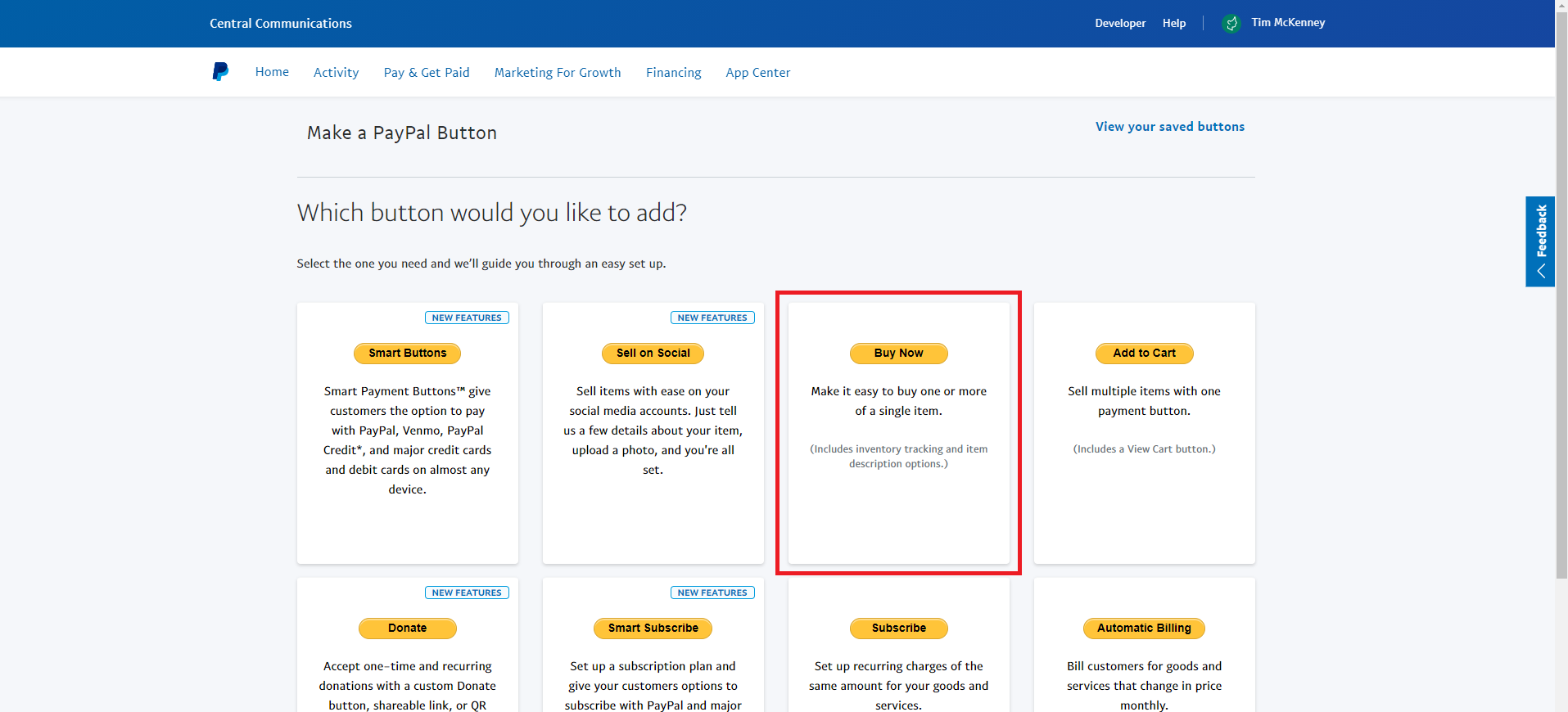
3. Input the Item Name, Item ID (Optional), and Item Price.
4. Click the "Customize text or appearance" and check the "Use smaller button" checkbox. Proceed to Step 2.
5. If you don't want to limit the stock availability of the item skip Step 2 and proceed to Step 3.
5.2. If want to limit and track the stock availability of the item check the "Track Inventory" checkbox and input your "Qty in stock". Click the "No, don't let the customers buy the item" and input "https://radioauction.kombfm.com/sold-out/" for the sold out redirect.
6. Proceed to Step 3. Check the "take customers to this URL, when they finish checkout" checkbox and input "https://radioauction.kombfm.com/success" for the checkout redirect. Click the "Create Button" to finish.
7. Click the "Select Code" button to select/copy the paypal button code. You can also click "Go to My save buttons" to view your paypal button list.
8. On the "My Save Buttons Page" you can click the "create similar button" to duplicate the saved paypal button so that you only have to edit the item name, item id, price.